The world is full of colors everywhere. These colors enhance the beauty of nature. Apart from nature, the man-made goods that a human adores usually have a combination of two things, the one is their design, and the second is color. Coming on to the papers and documents, it has been noticed throughout history that there is a great involvement of colors while designing a document and printing it on paper.
In ancient times, all these kinds of official documentation were written by hand through different substances or inks to make impressions as visible as possible to understand. The rise of technology came by type-writers in the 19th century enabled a new way of printing and developing documentation. After more advancements in technology, there came computer-integrated printers in the 20th century.
Now, the challenge of printing the files and document as a hard copy was resolved. Printers were developed which were made compatible with computers as well as their different operating systems like Microsoft Windows, Linux, and Apple Mac. At first, the printers were capable to print only in grayscale or black and white color combinations.
The enhancement in graphics and printer technology made it possible to print different hard copies in the desired colors. As of now, the advanced printers have both abilities i.e. to print colored documents as well as in black and white. How to execute the required measure is a big question.
In this article, we shall focus mainly on printing in the black and white theme through the Mac Operating System. We are keen to share presetting and troubleshooting techniques for printer usage in Mac as well as how to print in black and white on Mac. Let us go further.
Table of Contents
Black and White vs. Colored Print – Which is better?
When comparing black and white print with a colored one, the very first and the most vivid thing is their colors. It is up to the requirement of users what kind of print they need.
Let’s suppose you are a user and you are aiming to print a registration form that does not have many colors in it. What you would prefer is black and white print. Whereas, if there is a .psd file in which a front-end design of a web page is plotted. Now here, there is an obvious need for colors when printing this file.
What you will do is that print it in the colored form for sure. So as we see, there is not such a healthy comparison between both styles but, it surely depends on what is your requirement.
How to Print Black and White on Mac?
As we discussed before, just like the Windows Operating System, the Mac OS supports Black and White print of your document as well. If you are a beginner and do not have much know-how about Mac settings, the content in this section is surely helpful for you. It is to notice that by default, Mac has colored printing settings. You have to edit them while planning to take out grayscale prints. There are some steps to follow, what are they? Let us see:
- At first, you have to open the file or the document that has to be printed. If it is a word file, this would be well and good.
- Now, at the top-left corner, you will see an option namely “Files” on the menu bar. Click on it.
- A drop-down menu shall appear. Here in this menu, you will see the “Print” option. Just click on it to open the Print window dialogue box.
- In the “Presets” option, there will be a drop-down column having “Default Settings” as built-in. Click on this drop-down and select the option “Black and White”. Often you will find a toggle having two options i.e. “Color” and “Black and White”. This depends on the document software from which you are printing your content.
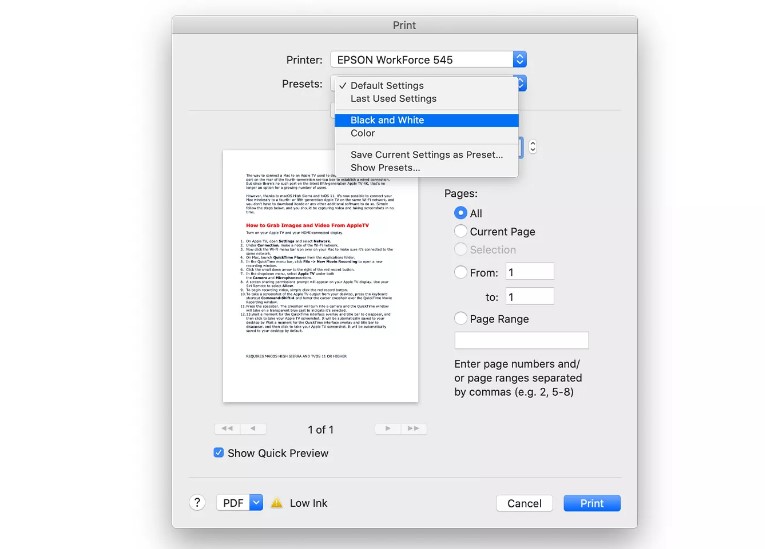
- Finally, you have to click on the “Print” button. But, before that, make sure to adjust pages properly on your printer device.
You have successfully printed the document. Now, the thing that you have to keep in mind while following these steps is that while completing Step 4, you may get different options instead of “Black and White”. The options like “Grayscale”, “Black Cartridge Only”, etc. Not to worry about this particular matter.
How to Apply Preset Black and White Print on Mac?
Printing Grayscale on the Mac Operating System is not a big deal as we have discussed all necessary proceedings on how to print black and white on Mac. But, if you are a regular customer of black and white document printing, it will be a little annoying to change settings every time you move along. To get rid of this problem, there is a simple solution that is the Presetting of your print in Black and White so that whenever you need a print, the default settings shall be your desired (Black and White). To apply these settings, there is a proper procedure to follow. Let us take a glance at this one as well:
- After opening the file to print, you first have to click on the “File” option on the menu bar.
- Now press the “Print” option and set the printer settings to “Black and White” in the print dialogue box.

- You will see an option namely “Presets”. Click on it to have multiple options in a drop-down manner.
- Here, there is an option “Save Current Settings as Preset”. Simply press it to select.
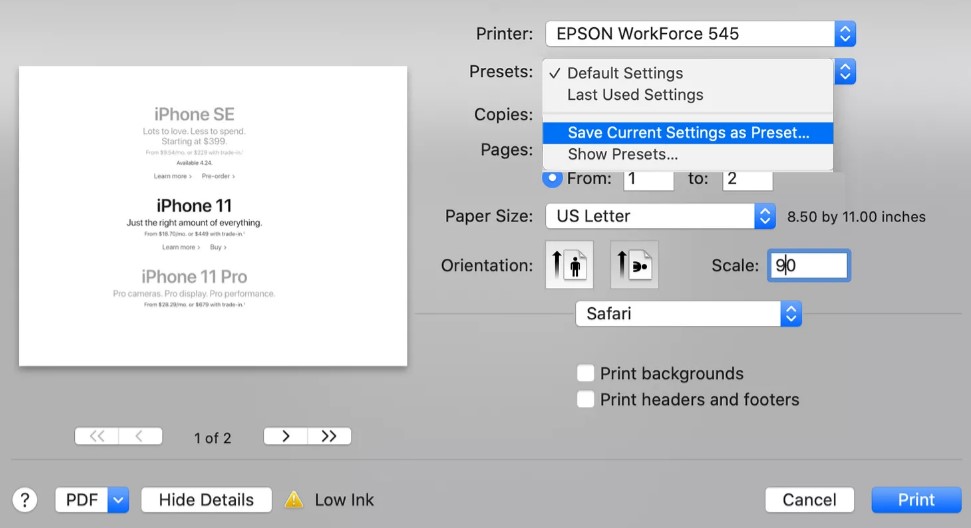
- Now a Preset Settings window will appear. Here you have to name your settings as “B&W” or whatever you need for your ease.

- After giving a name to your settings, you will observe another priority i.e. “Presets Available for”. You have to choose either “Only this printer” or “For all printers”. Select the desired one and click OK. You have successfully set the default settings of your print as Black and White or Grayscale.
In addition to these steps, here is a tip for you by us. If you are a regular Black and White printing user, we recommend you buy monochrome printers for your regular work. The advantage you will get is grayscale print as these printers only print in Black and White form and are easily available on the market.
How to Troubleshoot Black and White Printing Errors on Mac?
Sometimes when you are up to print Black and White through Mac, there comes an error as you do not see any option to print in Black and White (your printer refuses to print in grayscale) while it is compatible to do so. You do not have to take any tension or panic as it is as easy as apple pie to solve this error.
Troubleshooting printers on Mac is yet another amazing and easy part. For making you relaxed and problem-free, here are some techniques that you have to follow while facing such troubles mentioned above:
Printer Removal From the System:
- To remove the printer from your Mac system, firstly you have to click on the Apple logo right on the left-top of your screen.
- Here, select the “System Preferences” option.
- Now, from the several options given, click on the “Printers & Scanners” option. A window shall appear.
- In this window, you will see the name of your printer which is installed. Highlight it through a single click and then press the (-) minus sign just at the bottom of that list.

- An alert shall appear confirming you delete the printer for sure. Click on the “OK” button to proceed.
- The printer is successfully deleted. You have to add again and observe that the error will be removed.
Factory Reset Complete Printer System:
- For the factory reset of your printer system completely, first of all, you have to go towards the System Preferences in the same way as discussed above.
- Now, click the “Printers & Scanners” option to enter the printer settings.
- Here, you have to right-click on the printer which is attached to your Mac system and click on the option “Reset Printing System”.
- You will get a message “Are you sure you want to reset the orienting system?” Click on the Reset button.
- The factory reset will be applied to your printer system. Now, install and add the printer system again and see the desired changes.
Wrapping it up:
So that was it. After getting a quick guide in this article, there isn’t a doubt that you have become a successful champion in the setting printer for getting grayscale output on Mac. How to print black and white on Mac isn’t a query for you anymore. Happy Grayscale printing on Mac!

I’m a writer, artist, and designer working in the gaming and tech industries. I have held staff and freelance positions at large publications including Digital Trends, Lifehacker, Popular Science Magazine, Electronic Gaming Monthly, IGN, The Xplore Tech, and others, primarily covering gaming criticism, A/V and mobile tech reviews, and data security advocacy.
